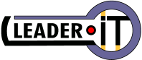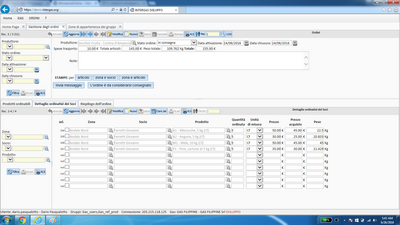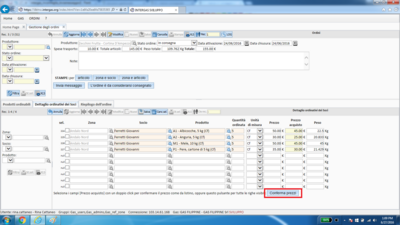You are here: Leader.IT>OldProjects/InterGAS Web>IstruzioniGenerali>MerceInConsegna (11 Jul 2016, PaoloRomero)Edit Attach
Goods in transit to zone representatives and to members
In this step, the order status should be*IN CONSEGNA* (in transit). When the products arrive to the general representative (referente del produttore) and eventually to the zone representative (referente di zona), the general representative should: 1. Check the goods and the invoice verifying all the quantities of products for the respective zones; 2. Click on the MERCE IN CONSEGNA AI REFERENTI DI ZONA (goods in transit to zone representatives) button: a form will then appear, wherein it is possible to insert a message for the zone representatives with the indications for withdrawing the products from the general representative. The message will be sent via email only to zone representatives with members who have ordered; 3. In Ordini, insert any eventual transport expenses reported in the invoice on the Spese trasporto (transport expenses) field. Such expenses will be divided for each product based on its weight; Zone representatives (in case they have withdrawn products from the general representative, or, if they have directly received the products from the producer) have to: 1. Check the goods and verify that it corresponds to the quantity ordered for the zone itself; 2. Click on the INVIA MESSAGGIO (send message) button: a form will then appear, wherein it is possible to insert a message for the members with the indications for withdrawing the products from the zone representative. The message will be sent via email, SMS, or email and SMS simultaneously (recommended); 3. Once the delivery of the products to the members is finished, go to GESTIONE ORDINI (order management) and then to Dettaglio Ordinativi Dei Soci (members' order details), and then click on the MODIFICA (modify) button. Here, it is necessary to add the relative price of the products delivered and reported on the invoice, product by product, and member by member. In the case of products whose order price (from the list) differs from the price reported on the invoice (cheese, for instance), the zone representative has to insert the price reported on the invoice while in the case wherein the invoiced price corresponds exactly to the order price, it is possible to click on the CONFERMA PREZZI (confirm prices) button that appears below the table. Remember that the button copies only 10 prices from the order and pastes them in the Prezzo Acquisto (purchase price) field: to confirm all prices, it is necessary to scroll through the order by clicking on the < e > key clicking again on the CONFERMA PREZZI button. Click on SALVA (save) after this; remember that that the amounts indicated on the Prezzo Acquisto (purchase price) field are those that will be charged to the members via bank transfer or via RID.Frequently asked questions
The producer made a mistake and did not send me a product, what do I do? In GESTIONE ORDINI, on the Dettaglio Ordinativi Del Socio section corresponding to the member and the product, check the side in the selection column and click on CANCELLA SEL. (clear selection). Or, if it is to vary only the quantity ordered (from 2 to 1, for instance) click on MODIFICA and set the correct quantity in the Quantità Ordinata (quantity ordered); after this, click on SALVA. How do I check the total amount ordered and delivered in my zone? In GESTIONE ORDINI, on the Riepilogo dell'Ordine (order summary) section (at the bottom of the page) it is possible to see the subtotals of the order, zone by zone (Tot. Articoli column), and the invoice (Tot. Pagamenti column, which is the sum of the Prezzo Acquisto amounts).Edit | Attach | Print version | History: r9 < r8 < r7 < r6 | Backlinks | View wiki text | Edit wiki text | More topic actions
Topic revision: r9 - 11 Jul 2016, PaoloRomero
 Copyright (©) Leader.IT - Italy P.I. IT01434390223 Privacy policy & use of cookies
Copyright (©) Leader.IT - Italy P.I. IT01434390223 Privacy policy & use of cookies